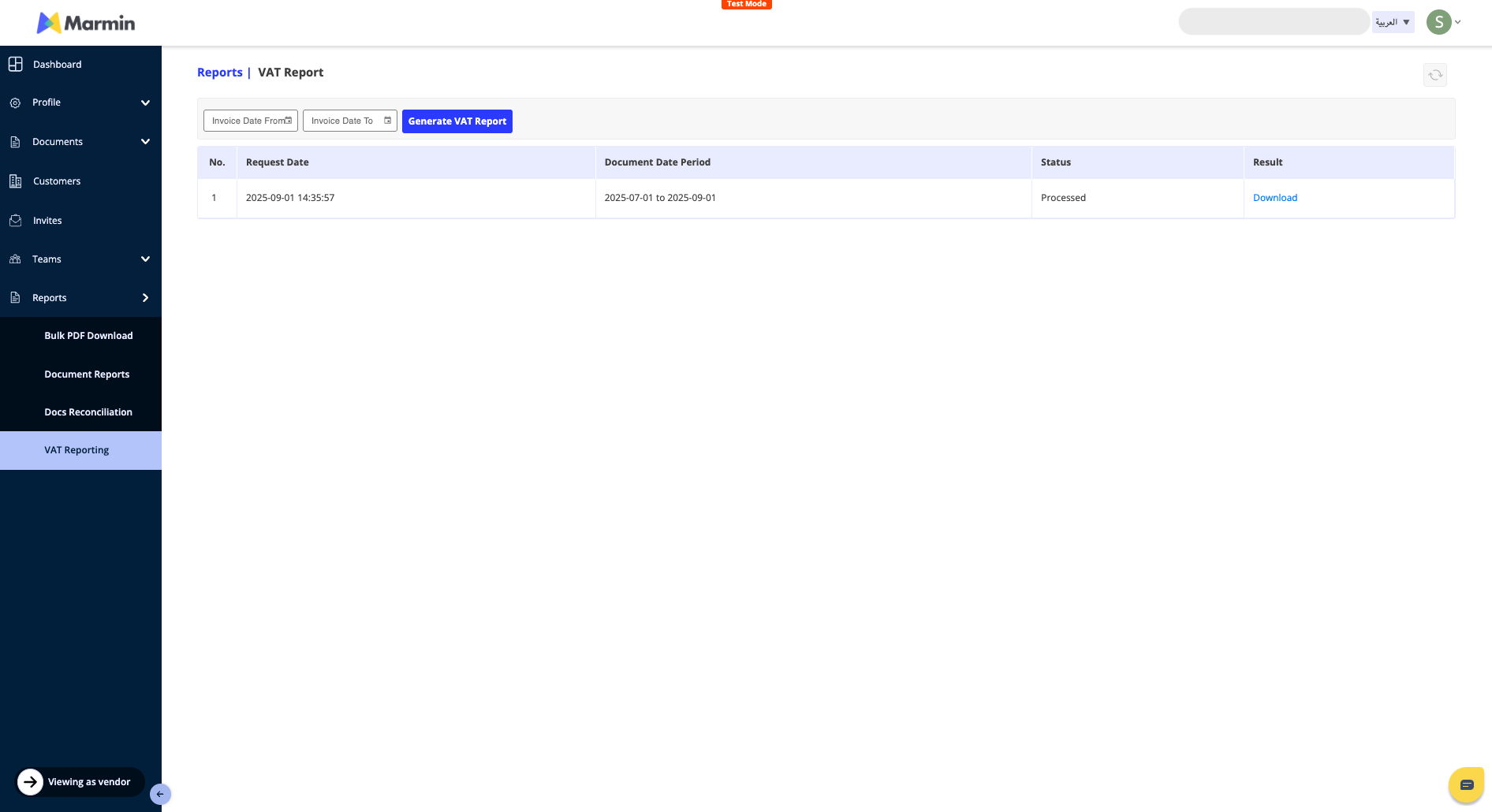¶ VAT Reports
The VAT Reporting feature allows you to generate a comprehensive VAT report for a specific period. You can download this report as an Excel file when it's ready.
¶ How to Generate a VAT Report
- Navigate to the VAT Reporting Section: In the left-hand navigation menu, scroll down to the Reports section and select VAT Reporting.

- Set Report Parameters: * Enter the "Invoice Date From" and "Invoice Date To" to define the period you want the report for.
- Click the "Generate VAT Report" button.
- Confirm Report Generation: A pop-up will appear asking you to confirm the request. Click "Confirm" to proceed.
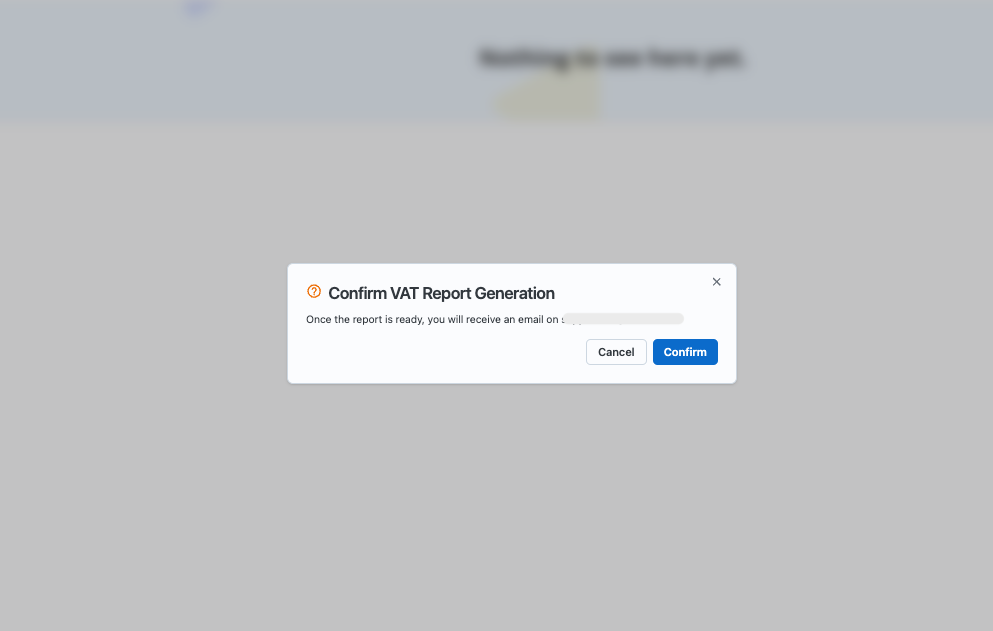
- Monitor Report Status: You will be taken back to the VAT Reporting page, where a new job will be added to the list. The job's status will initially show as "Queued", indicating that it is being processed in the background.
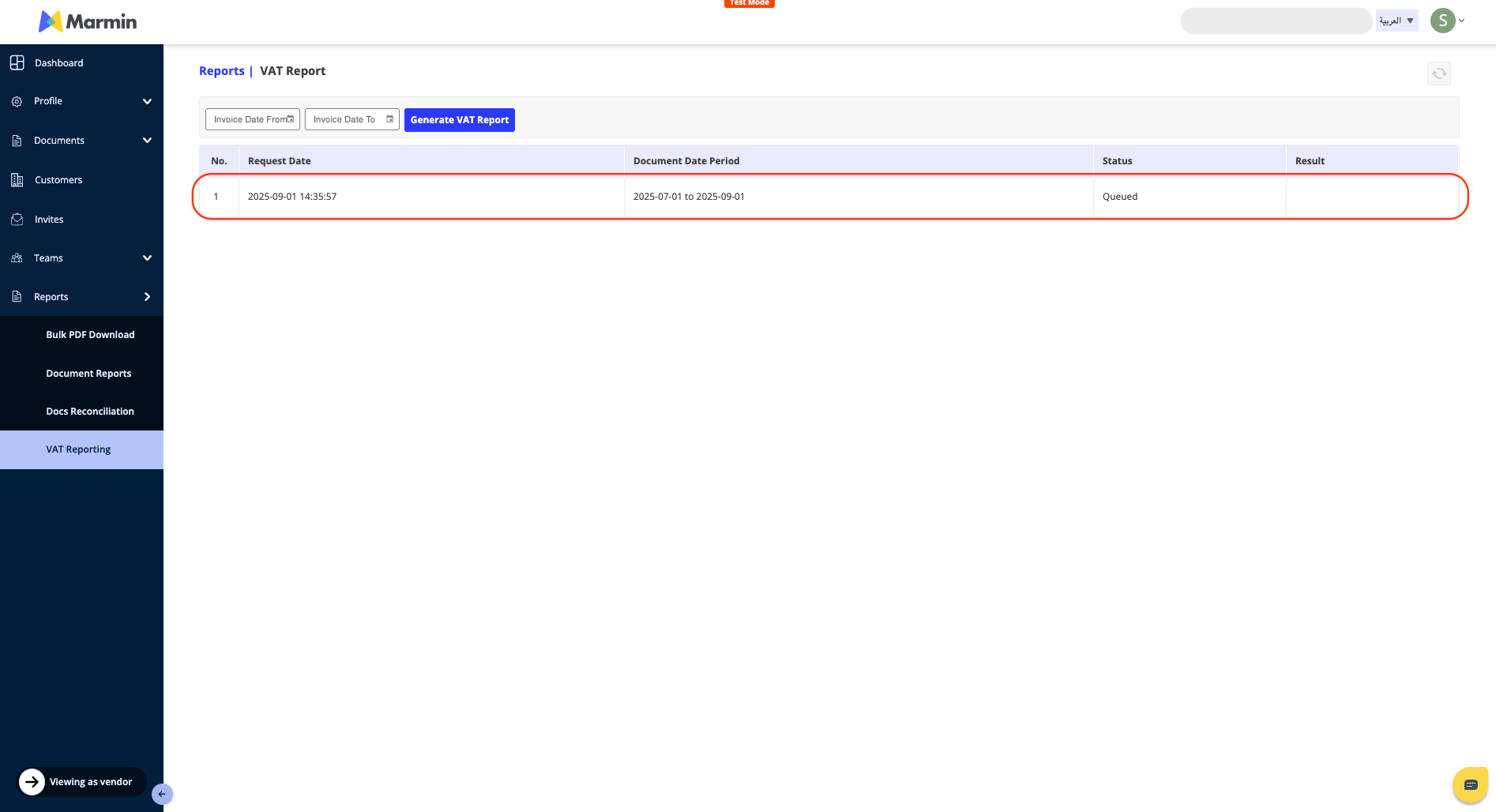
- Download the Report: Once the report is ready, its status will be updated to "Completed", and you will be able to download it as an Excel file. You will also receive an email notification from Marmin once your VAT report is ready to be downloaded.